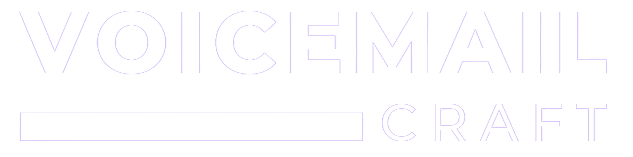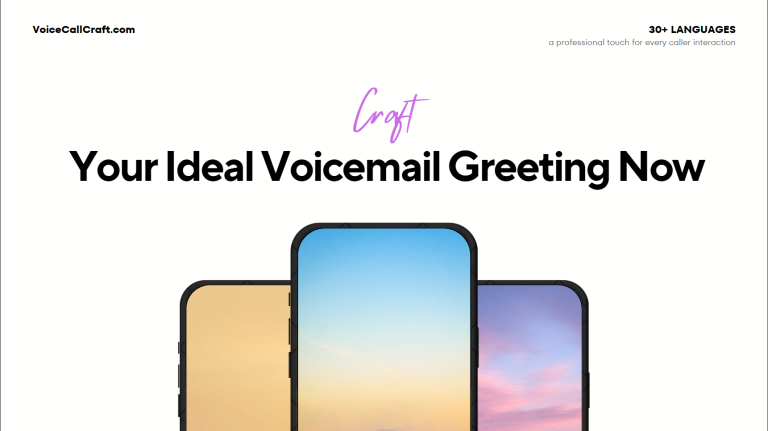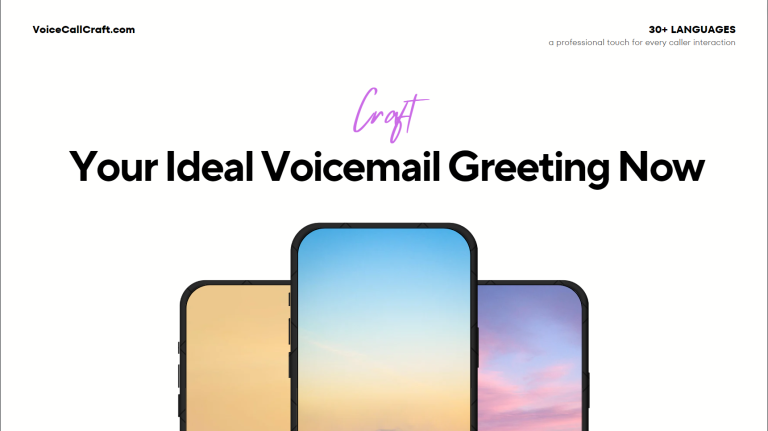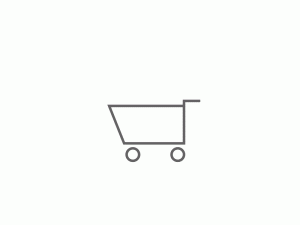Why It’s Beneficial to Upload Voicemails to Intermedia Unite
Uploading voicemails to Intermedia Unite not only streamlines your communication process but also offers a plethora of advantages:
- Enhanced Digital Communication: In today’s digital age, voicemails serve as a bridge between traditional and modern communication methods. By uploading voicemails, you ensure that no message is missed, enhancing your digital communication with clients and colleagues.
- Efficient Management: With Intermedia Unite’s user-friendly interface, you can efficiently manage and organize your voicemails, ensuring that every message is attended to promptly.
- Versatile Access: Whether you’re on the go or at your desk, Intermedia Unite allows you to access your voicemails from various devices and platforms, ensuring constant connectivity.
Prerequisites Needed Before Uploading
Before you begin the process of uploading voicemails to Intermedia Unite, ensure you have the following:
- Active Intermedia Unite Account: Ensure you have an active account with Intermedia Unite. If not, sign up for their services.
- Knowledge of Voicemail Type: Intermedia Unite offers various voicemail types such as Company, Auto Attendant, Hunt Group, and User. Familiarize yourself with the type you wish to upload.
- Access to HostPilot: This is the platform where you’ll manage your settings and configurations. Ensure you have the necessary permissions to access HostPilot.
File Format and Specifications for Uploading a Pre-recorded Voicemail
To ensure a smooth upload process, it’s essential to be aware of the file requirements:
- Acceptable File Formats: Intermedia Unite typically accepts common audio file formats. However, always check the platform’s specifications to avoid any upload issues.
- File Size Limitations: Ensure your voicemail file doesn’t exceed the platform’s size limitations. This ensures quick uploads and optimal playback quality.
- Quality and Clarity: For a professional touch, especially if you’re using services like Voicemailcraft, ensure your voicemail is clear, audible, and free from background noises.
Uploading and Managing Your Voicemails
Step-by-Step Instructions for Uploading Voicemail to Intermedia Unite
Uploading voicemails to Intermedia Unite is a straightforward process. Here’s a step-by-step guide to help you:
- Navigate to Voicemail Settings: Depending on the type of voicemail (e.g., Company, Auto Attendant, Hunt Group), access the specific settings section.
- Access the ‘Greeting’ Section: Here, you’ll find options to manage your voicemail greetings.
- Choose to Upload: Select the option to upload a new file. Ensure you have the voicemail saved in the correct format as specified by Intermedia Unite.
- Verify File Specifications: Before uploading, double-check the file’s size and quality. Remember, clarity is crucial for professional communication.
- Save and Confirm: Once uploaded, save your settings and confirm the voicemail upload. You can also test the voicemail to ensure it plays correctly.
Troubleshooting Common Issues and Their Solutions
Occasionally, you might encounter issues while uploading or accessing voicemails. Here are some common problems and their solutions:
- Issue with File Format: If you receive an error related to the file format, ensure you’re using one of the accepted formats. Convert the file if necessary.
- Voicemail Not Playing: If your voicemail doesn’t play, check the file size and quality. Large files might take longer to load, and poor quality might affect playback.
- Voicemail Not Appearing: If you’ve uploaded a voicemail but can’t see it, verify the upload process. Also, ensure you’ve enabled voicemail notifications to get alerts for new messages.
Best Practices for Managing Voicemails on Intermedia Unite
To make the most of your voicemail service on Intermedia Unite, follow these best practices:
- Regularly Check and Organize: With the platform’s user-friendly interface, it’s easy to manage and organize your voicemails. Regular checks ensure you never miss an important message.
- Enable Voicemail Transcription: This feature converts voicemail audio into text, making it easier to access and read messages. It’s especially useful for quick reviews.
- Set Up Email Notifications: By setting up email notifications, you’ll receive alerts for new voicemails, ensuring timely responses.
- Professional Touch with Voicemailcraft: For businesses aiming to leave a lasting impression, using services like Voicemailcraft can help create custom, professional voicemails.