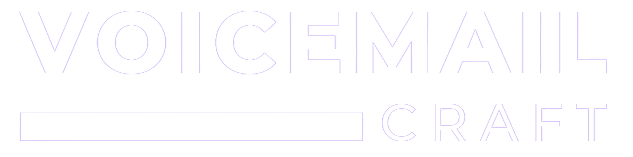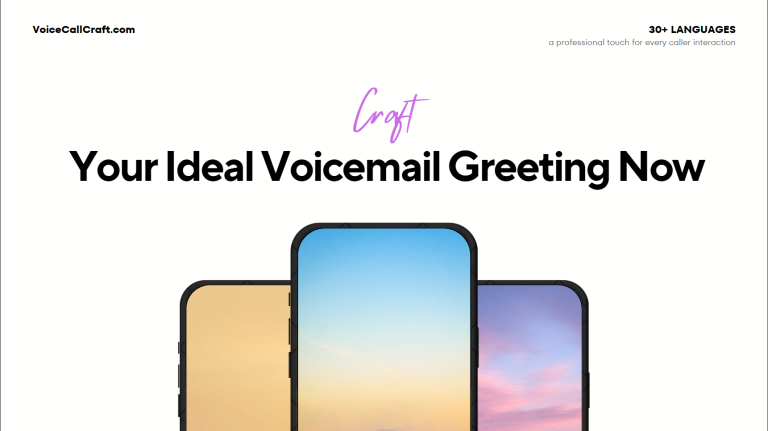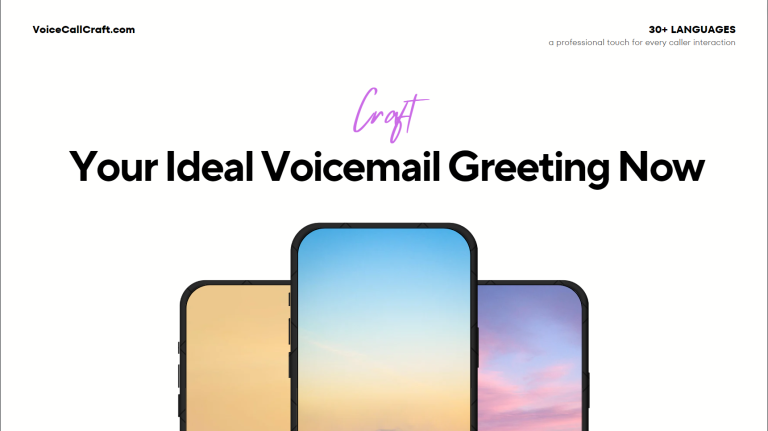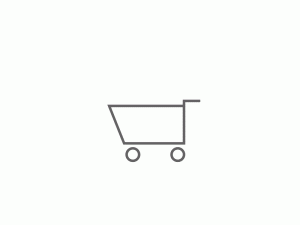Why It’s Beneficial to Upload Voicemails to Zoom Phone
- Enhancing Communication with Clients and Colleagues: A personalized voicemail can make all the difference when a client or colleague calls. It provides a touch of professionalism and assures the caller that their message will be attended to promptly.
- Streamlining Office Operations: Gone are the days of missed calls leading to missed opportunities. By uploading voicemails, you ensure that even when you’re unavailable, your callers are greeted appropriately, and their messages are recorded.
- Personalizing Your Digital Communication Touchpoints: A unique voicemail can reflect your brand’s voice or your personal style, making every touchpoint in your digital communication strategy cohesive and memorable.
Prerequisites Needed Before Uploading
Before you dive into the process of uploading your voicemail to Zoom Phone, ensure you have the following:
- A Zoom Phone Account: If you haven’t already, sign up for a Zoom Phone account.
- Access to the Zoom App or Web Portal: Ensure you have the Zoom app installed on your device or access to the Zoom web portal.
- A Pre-recorded Voicemail Ready for Upload: Consider using services like Voicemailcraft to create a custom, professional voicemail that stands out.
File Format and Specifications for Uploading a Pre-recorded Voicemail
To ensure the best quality and compatibility, Zoom Phone has specific requirements for voicemail files:
- Supported File Formats: Typically, audio files such as MP3 and WAV are supported. It’s essential to check the Zoom support documentation for any updates on supported formats.
- Recommended File Size and Duration: While Zoom Phone can handle various file sizes, it’s recommended to keep your voicemail concise and clear, ideally between 20-30 seconds.
- Quality Specifications: For clear playback, ensure your voicemail recording is of high quality, free from background noise, and has a consistent volume level.
Step-by-Step Instructions for Uploading Voicemail to Zoom Phone
Uploading a voicemail to Zoom Phone is a straightforward process. Here’s a step-by-step guide to help you through:
- Sign in to the Zoom App or Web Portal: Start by logging into your account either via the Zoom app or the Zoom web portal.
- Navigate to the Phone Section: Once logged in, look for the “Phone” option in the navigation menu.
- Access the Voicemail Tab: Within the Phone section, you’ll find a tab labeled “Voicemail.” Click on it to proceed.
- Follow the Prompts to Upload Your Voicemail: Here, you’ll find an option to upload or change your voicemail. Follow the on-screen instructions. For a more detailed guide, you can refer to Zoom’s official support articles like Managing voicemail messages and Customizing audio greetings and hold music.
Troubleshooting Common Issues and Their Solutions
Like any digital platform, you might encounter some hiccups while using Zoom Phone. Here are common issues and their solutions:
- Problem: Voicemail not playing back correctly. Solution: Ensure the file format is supported and meets the quality specifications. Re-upload if necessary.
- Problem: Unable to find the upload option. Solution: Ensure you’re in the correct section of the app or web portal. If the issue persists, consult the Zoom support center for assistance.
Best Practices for Managing Voicemails on Zoom Phone
To make the most of your Zoom Phone experience, consider these best practices:
- Regularly Update Your Voicemails: Keep your messages relevant to your current business operations or personal status.
- Use Services Like Voicemailcraft: For a unique touch, consider using Voicemailcraft to create custom, professional voicemails.
- Organize and Manage Your Voicemails Efficiently: Categorize and archive old voicemails to ensure easy access and a clutter-free inbox.