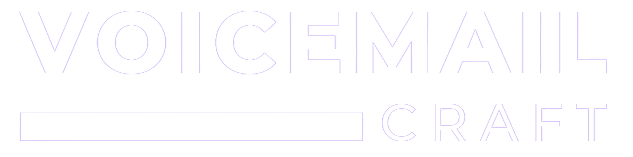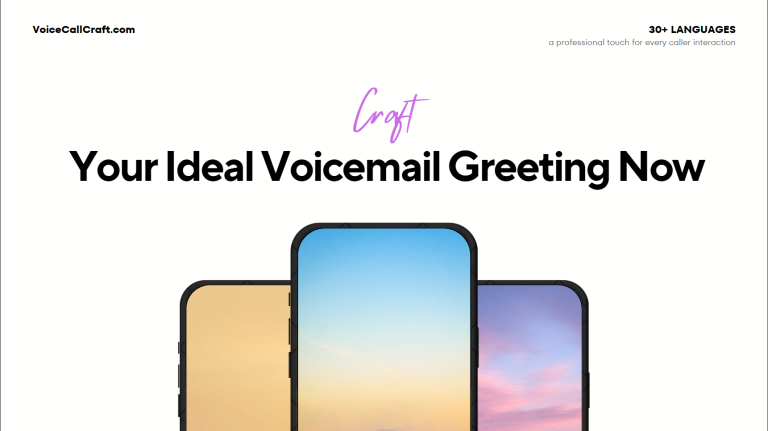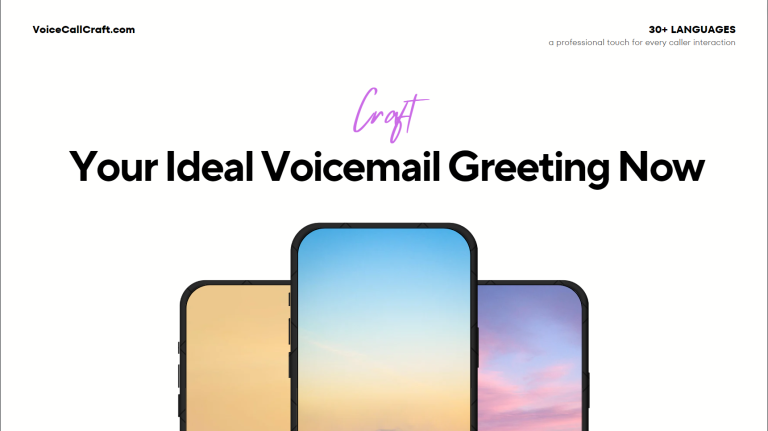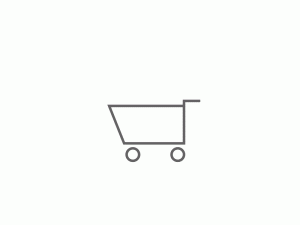When you set up a voicemail greeting on your phone, it’s essential to ensure that it sounds professional and conveys the message you want. To do this, testing your voicemail greeting is crucial. The process varies among different service providers, but we have compiled a comprehensive guide on how to test voicemail greetings for various US providers. Let’s dive in!
1. AT&T:
Step-by-step guide:
- From your AT&T device, dial your own phone number.
- Wait for the system to start your voicemail greeting.
- If you don’t get through, make sure you’ve set up your voicemail box.
2. Verizon:
Step-by-step guide:
- Dial *86 from your Verizon phone.
- Enter your voicemail password when prompted.
- Choose option ‘4’ to access personal options.
- Choose option ‘3’ for greeting and signature.
- From here, you can listen to your current greeting.
3. T-Mobile:
Step-by-step guide:
- From your T-Mobile device, dial 1-2-3.
- Once you’ve accessed the voicemail menu, press the ‘*’ key to reach the main menu.
- Go to ‘Personal Options’ and then ‘Greeting’ to listen to your current greeting.
4. Sprint:
Step-by-step guide:
- Press and hold ‘1’ from your Sprint phone.
- After accessing your voicemail, navigate to the ‘Main Menu’.
- Select ‘Manage Greetings’ to listen to your current greeting.
5. Metro by T-Mobile:
Step-by-step guide:
- From your device, dial your ten-digit mobile number.
- Press the ‘*’ key when you start hearing your voicemail.
- Enter your pin, followed by ‘#’.
- Head to ‘Personal Options’ and select ‘Greeting’ to play the current one.